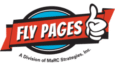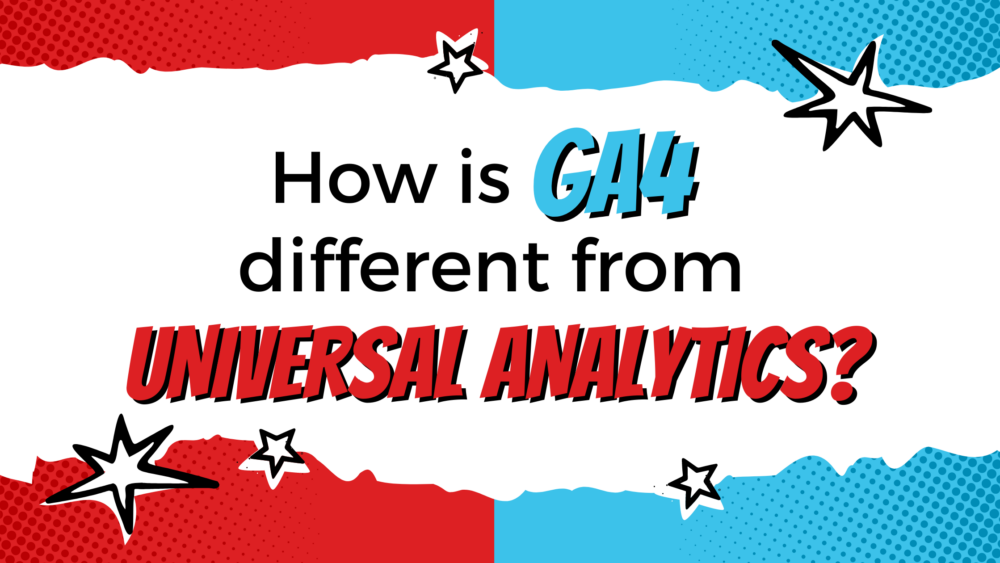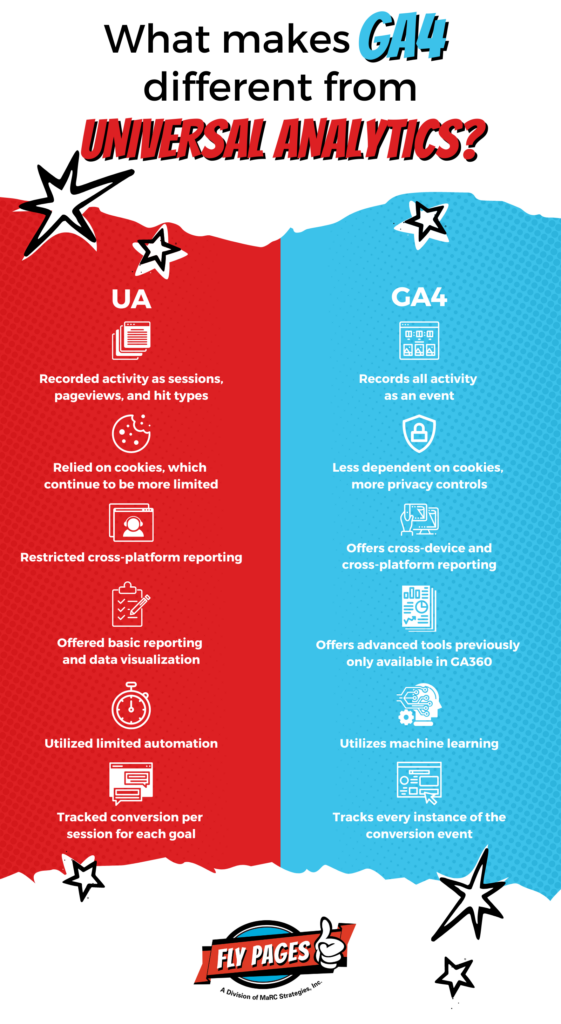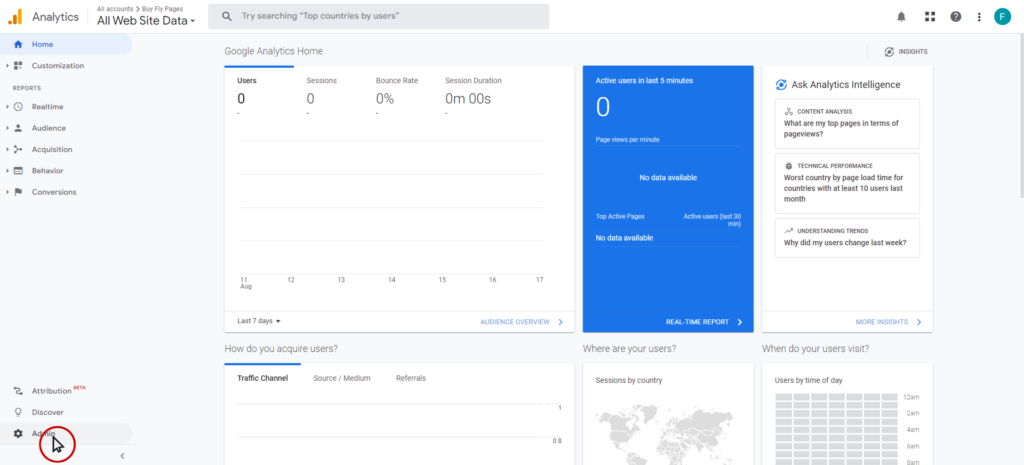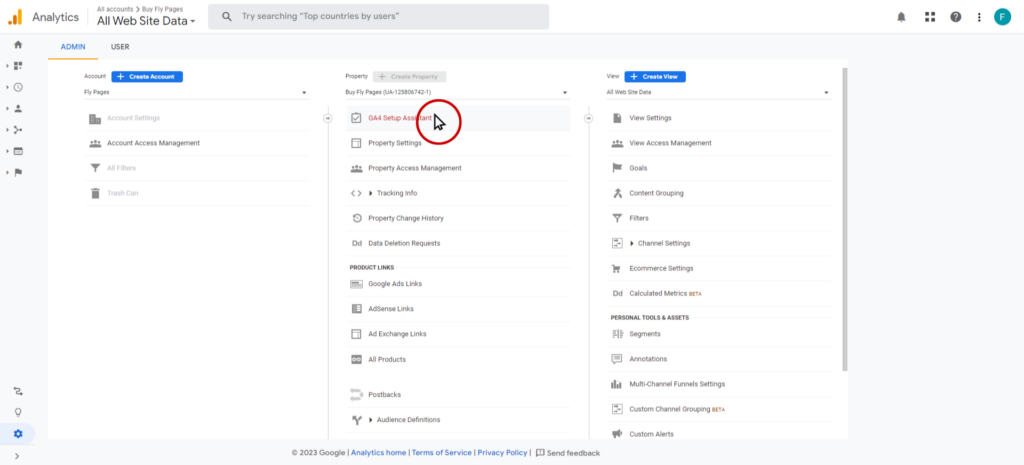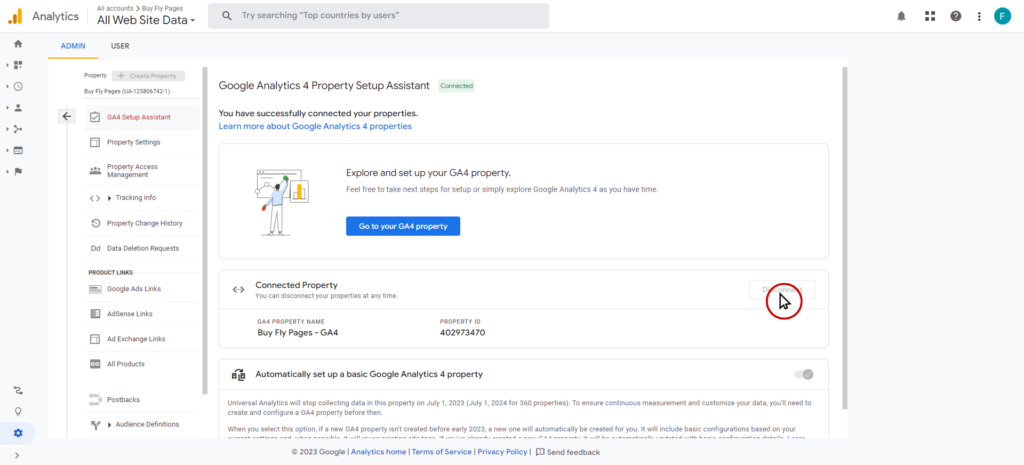This summer Google released its new analytics platform, Google Analytics 4 (GA4), which replaces its previous version, Universal Analytics (UA). GA4 tracks your website’s analytics in a new way that will help you understand your website’s traffic and users. This means that you will see several differences when comparing data from GA4 and UA. Don’t worry, Fly Pages is here to save the digital day by sharing a few of the most significant differences you will see in Google Analytics 4.
1. How Your Website’s Activity is Measured in GA4
In UA, the platform measured data in terms of sessions and page views. It would track the number of visits to a particular website. This system was also heavily dependent on allowing cookies to track information.
Now, GA4 measures website activity in terms of event-based data. This means that every interaction that a user has with website content can be tracked by GA4. Actions such as clicks, page views, first visits, and even scrolling are all tracked as events. This allows for a more flexible wealth of data to be analyzed.
2. Different Methods for Familiar Metrics
It’s important to understand that while it may be tempting to trust metrics that seem familiar from UA, with GA4 they are measured in a different way that can create discrepancies.
For example, there are a few new techniques when measuring sessions that could lead to a decrease from UA data to GA4 data. Google Analytics 4 does not create a new session when the campaign source changes mid-session, unlike UA. These changes mean that the data provided by GA4 is actually more accurate, but sometimes will report reduced metrics compared to what UA would have reported them as.
The way conversions are captured has also changed so the data will be slightly inflated. GA4 counts conversions even if the event has already been performed for this user during this session. This means that if someone clicks a ‘Call’ button on your website, hangs up before reaching you, and immediately clicks the ‘Call’ button again, the conversion is counted twice.
3. Farewell Bounce Rate, Hello Engagement Rate
An important difference in GA4 is the absence of bounce rate metrics. This metric was used to measure users who only visited one page on your website and then left the website. In GA4, Google has chosen to take a more optimistic measurement and instead record the engagement rate.
The engagement rate records the opposite of the bounce rate. It records sessions that “last 10 seconds or longer, have one or more conversion events, or have two or more page or screen views” according to Google’s description.
This measure of engagement creates a more complex metric that records richer data than the bounce rate. That being said, if you were to subtract the engagement rate from 100%, then you would be left with (roughly) the bounce rate of your website.
Welcome to Google Analytics 4!
Switching to Google Analytics 4 means understanding your website’s activity in a new way. Whether that means tracking new data, relearning familiar metrics, or observing the differences in reporting, it will take some time to get familiar with GA4.
Google assures that this new system will create richer data that can help you better understand the activity of your users. As of July 1st, Universal Analytics has stopped processing data, but historical data can be accessed in the UA property. This means that all analytics are being tracked by GA4, so now is the time to learn all the new features and start using them to understand user behavior, audience, and actions taken on your website.
FAQs
Did Google Automatically Create a GA4 Property for My Account?
Yes! Unless you previously opted out, Google automatically created a GA4 property for you based on settings in your Universal Analytics property. Google still creates these properties even in certain scenarios where you have created a GA4 property and linked it to your previous UA property. This automatic solution may be incomplete or incorrectly optimized for your current goals.
Important: How to Opt Out of Google’s Setup Assistant
If you didn’t create a Google Analytics 4 property or didn’t opt out of the Setup Assistant, Google will automatically create a GA4 property for you based on your UA property, but the setup won’t be complete.
To opt out, open the UA property that has been used to establish the new GA4 property. From there, click ‘Admin’ in the bottom left corner.
Now, click the ‘GA4 Setup Assistant’ tab.
Finally, confirm that the GA4 property is the one you want to be disconnected. Then, click the ‘Disconnect’ button. This will create a request to disconnect the new GA4 property and it may take time before the disconnection is performed.
Can I Still Access Historical Data from UA?
UA data can still be accessed and downloaded until July 2024. After this time, you will no longer be able to access the data through the analytics platform.
What Other Common Issues Should I Be Aware of With GA4?
With so many changes in Google Analytics 4, there are bound to be common issues that you may face while making the switch. A few of them may include:
- Incorrect implementation: Tracking codes or configuration settings being implemented correctly can lead to errors or missed opportunities in your data.
- Incomplete data: Due to increased privacy and security measures, certain data may not be available in GA4. This includes data from third-party cookies.
- Discrepancies in data: Google Analytics measures data in a way that might not match up with other analytics tools. This means GA4 data might not match when attempting to measure the same thing.
If you need help keeping up with the fast-paced, ever-changing world of digital marketing, reach out to speak with one of our Fly Pages experts today!
Written by Antonio Jaquez. Graphic by Kenzie Akins.